
All of the appliqué and sewing patterns we provide are online and downloadable.
This is a more modern approach to appliqué and sewing, and it does take some getting used to.
Especially when you are very used to being able to pop into your favourite craft store, grab your appliqué and sewing pattern and walk out ready to get stitching.
Now you can do everything from the comfort of your own home. With the click of the mouse you can have your next project on your computer and printed directly onto your fusible web and away you go.
Let's have a look at the files we provide.

We have PDF, SVG and FCM files.
PDF (Portable Document Graphic) we provide two types of files as PDF, your Layout and your Pattern.
Our Layout files are a printable graphic of the design, with all the pieces in the correct position and numbered with a sequence for when they are applied to the specific pattern piece when creating your appliqué.
SVG (Scalable Vector Graphics) which are digital cutting files.
FCM (Fabric Cutting Machine) this file is specific to Brother Scan and Cut Machines, which we use at Sew Sweet Pea HQ.

The first file we have here, is the Layout File which is Not Mirrored. This will be what your appliqué will look like when it is finished.
As the appliqué is too long for a single page, these have to be split across two pages.
The paper size we use is a 'US Letter' size.
You can print this on 'Metric A4' size paper, it will just give you a deeper margin at the bottom of the page.
The files you will use the most will be Layout (not mirrored) and the Mirrored Pattern.
The Layout (Not Mirrored) gives you the layout, the sequence and the overlaps required for your appliqué.
The Mirrored Pattern is as we will be cutting our fabric pieces from the back, using a double sided fusible web.
You would use the Not Mirrored Pattern more so for fabrics that are hard to draw on or when using freezer paper (otherwise, it is not often used).
We give you all of these file options just in case you want to do something different and it is easy for us to create them all at the same time.

We have to join this layout, as previously mentioned, the appliqué pattern is too large for just the one page.
You'll have to trim off the base of the top sheet, 3mm or 1/8".

On the corners of the layout there are some cross-hairs. These will match the two pages together so that it ensures your layout is accurate.

Lay the cross-hairs over one another. If they are lined up properly the rest of the layout will meet perfectly.
Just use some clear tape to stick these pages together.
The whole idea is to turn this layout into one solid sheet.
Do this with both your layouts, Mirrored and Non-Mirrored.


Looking at the SVG Files.
SVG is a file which is generated for the digital cutting machine. Most machines cannot read an SVG without having to put this through software.
Brother Scan and Cut can, however it will only be able to draw it will not cut for you.
How to amend your file to have this cut by your cutting machine:
Click Layers Button and remove the border line of the file.

These files allow for you to separate the appliqué shapes. Select the full appliqué design so that all of the shapes are highlighted.

Then you can turn them from a cutting file to a drawing file. Click the drop down box next to 'Cut' and you'll see both 'Cut' and 'Draw' options available.

Once you have changed this to a drawing file you can export this as an FCM file, transfer it wirelessly or transfer it to the cutting machine with a cord connected to your computer.
Click File - Export to FCM // Transfer FCM via the Wireless Internet // Transfer FCM via to Scan and Cut via USB Cable
To transfer wirelessly you have to have your scan and cut connected to your internet.

To use your SCG file you firstly you pop your fabric down onto your cutting machine sticky mat. Fabric face down.
Scan it, then once the machine has seen the scan you lay the outlines to be cut on top of the fabric.
The fabric will be scanned into the machine and you'll be able to see where this is. You then simply drag and drop the specific images from your layout onto the scanned areas and cut.
It seems daunting to start off with, however it is really simple once you get into it.
Tip - Make sure your pieces sit within the dotted line.

FCM files.
Using FCM files, are exceptionally easy.
Select the file and open this. This is automatically selected as a cutting file, so if you are wanting to amend this to be a drawing file you'll just have to click the dropdown box next to 'Cut', highlight your appliqué outlines and select 'Draw'

We have more appliqué and sewing tutorials available on our website:
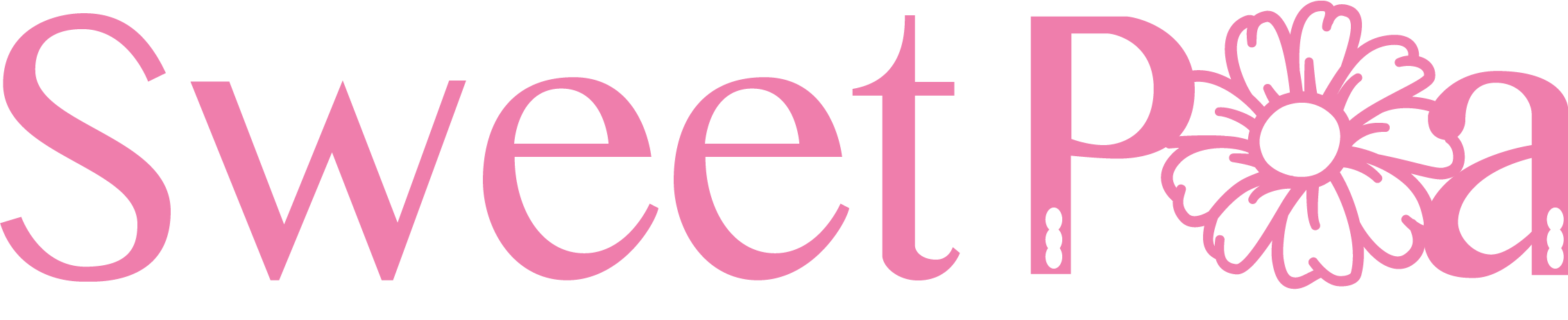

5 comments
Helen Meaux
do your designs come in PES format ?
Barbara Wojciechowski
Please explaiñ to me how to print my Beach Lady. Thanks
Robyn Porter
Just bought the patchwork handbag. Is there a place on the pattern to make sure an inch is an inch. Thanks
rosemary kelley
i would love your free bear design. how do i get it ?
Margaret Eckmann T
Thank you soooooo much
Leave a comment
All comments are moderated before being published.
This site is protected by hCaptcha and the hCaptcha Privacy Policy and Terms of Service apply.