In Windows, file associations determine which applications open specific types of files based on their file extensions. For example, .txt files are usually associated with Notepad, so when you double-click a .txt file, Notepad opens it by default.
The key functions of file associations include:
- Automatic Program Selection: Windows automatically opens files with the designated application, streamlining access to files by not requiring users to choose a program every time.
- User Customization: Users can change file associations to open files with their preferred applications. For instance, setting .jpg files to open with a specific photo editor instead of the default Photos app.
- Consistency Across Files: File associations provide consistency, ensuring that similar files open with the same application, enhancing user experience and productivity.
- System Integration: File associations allow apps to "claim" specific file types during installation, which lets Windows know how to handle those files.
File associations can however also lead to frustrations in relation to Machine Embroidery when certain programs make it unclear which file is which. Using the right file format for your embroidery machine is essential for accurate stitching. Each machine—like Brother, Husqvarna, or Janome—requires a specific format (e.g. .pes for Brother, .vp3 for Husqvarna, .jef for Janome). When all embroidery files open in one program, it’s easy to accidentally select the wrong format.
Enabling "File name extensions" in Windows allows you to see the file type (such as .pes, .vp3, or .jef) at the end of each embroidery file name. This is incredibly helpful because it lets you quickly identify if a design is in the correct format for your embroidery machine:

You can enable this setting from the “View” drop down menu along the top of File Explorer:

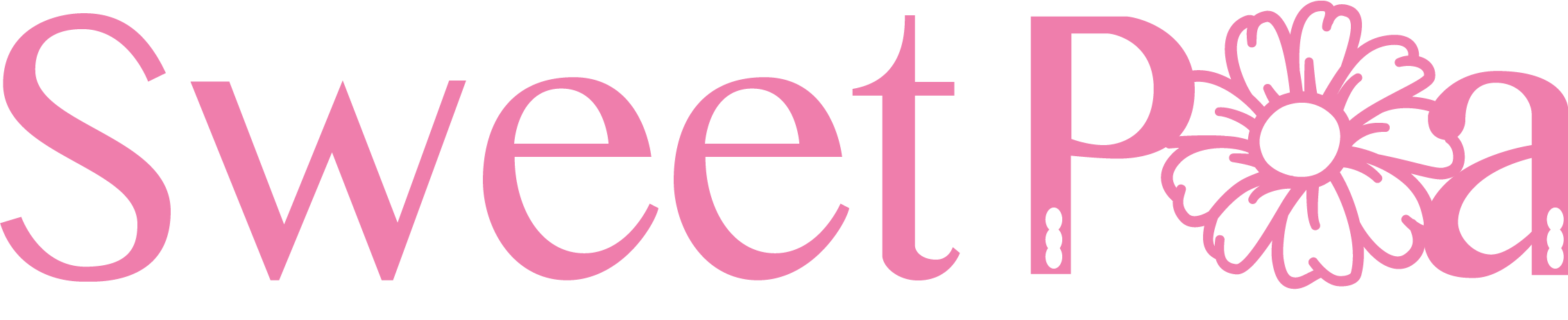
Leave a comment
All comments are moderated before being published.
This site is protected by hCaptcha and the hCaptcha Privacy Policy and Terms of Service apply.