How to Use Windows Search to Find Your Files Faster
Separating a specific embroidery file type (.pes, .vp3, jef etc..) can be time-consuming, but Windows has a helpful feature in File Explorer that can make this much easier. Let's look at how File Explorer's search bar can save you time and make it easier to find and filter files by type on your computer.
Why Use the Search Bar?
File Explorer Search is like a digital assistant for finding files! Instead of clicking through folders, you can simply type what you're looking for, and Windows will find it. This is especially helpful if you have many files and want to quickly see only certain types, like just the embroidery files required for your machine.
How to Open File Explorer
To use File Explorer, follow these simple steps:
- Open File Explorer by clicking on the folder icon in your taskbar (usually at the bottom of the screen).
- Go to the Folder You Want to Search: Navigate to the folder contains the files you’re looking for.
Using the Search Bar in File Explorer
Once you’re in the right folder, you can use the search bar in the top-right corner of File Explorer to filter by file type. Here’s how:
-
Click in the Search Bar in the top-right corner of the File Explorer window:

-
Type the File Type you’re looking for:
- Type “*.pes” or “*.jef” (these are common embroidery file types).
This tells File Explorer to show only files with that specific type in the current folder.

-
Add Keywords to Narrow Your Search (Optional): You can make your search even more specific by including a word or phrase. For example:
- Type “*.jef 5x7” to find only JEF files with “5x7” in the name:

- Type “*.pes zipper panel” to see only PES files with "zipper panel” in the title:

- Type “*.jef 5x7” to find only JEF files with “5x7” in the name:
Why This is Helpful
Using File Explorer’s search by file type helps you filter files or folders to find what you need. This feature brings only the relevant files into view, so you can locate and open them faster. It’s a simple way to keep things organized, especially if you have many files stored on your computer.
Try it out – you’ll see how much faster it is to find exactly what you’re looking for!
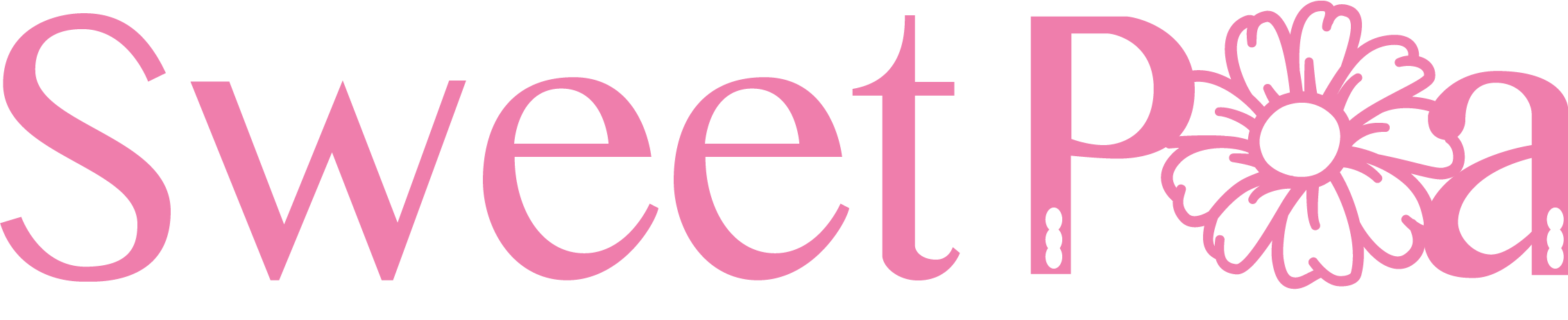
Leave a comment
All comments are moderated before being published.
This site is protected by hCaptcha and the hCaptcha Privacy Policy and Terms of Service apply.